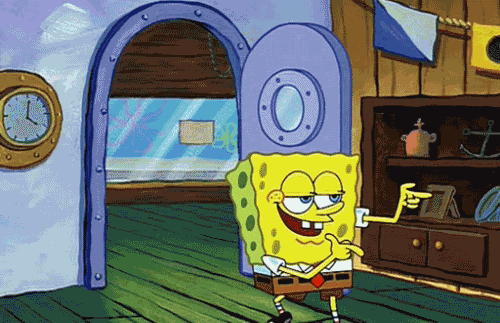Log in to post a comment.
Published on 9/26/20 at 7:14 PM. Updated on 4/25/21 at 1:28 PM.
I decided to reconsider ma actual pipeline and to user my own GitLab Runner. It has been harder than expected.
Published on 9/26/20 at 7:14 PM. Updated on 4/25/21 at 1:28 PM.
I decided to reconsider ma actual pipeline and to user my own GitLab Runner. It has been harder than expected.

Photo by Chris Liverani on Unsplash
Recently, Docker Hub announced its new image retention policy to delete images which have been unused for more than 6 months, and GitLab announced a free build minutes reduction to 400 minutes.
Well, only free accounts are affected and these constraints aren't blocking for my own projects, but it motivated me to install my own runner and get rid of Docker Compose in my CI.

For those who are not familiar with the mentioned technologies:
And Docker in Docker (« DinD » in short) means executing Docker in a Docker container. It can be interesting as I want to build a Docker image during my pipeline which will be executing containers itself.
To these days I used shared runners on GitLab CI with the Docker executor, using DinD with an image I created which contains Docker Compose too: aymdev/dind-compose.
The goal was to start a Docker Compose stack for some jobs (e.g. functional tests, needing a database next to the app), and because the app (this website) is deployed in a Docker Swarm cluster, it is relevant to directly test the deployed image.
But my image was just a try I don't maintain, has not much interest, and starting the whole application stack is a bit overkill (4 containers started for only 2 used in tests). And my docker-compose.yml files were accumulating, which was bad for maintainability.
During the GitLab Runner installation comes the executor choice. As I have control of the host, I thought that the shell executor would be a good candidate for multiple reasons. It simply executes jobs on the runner host, therefore:
But I didn't think of one issue: concurrency.
All jobs will share the same environment, if many of them run simultaneously they might get into conflicts. We must care about:
And let's not discuss storage management (accumulating images), running containers because the pipeline broke, etc.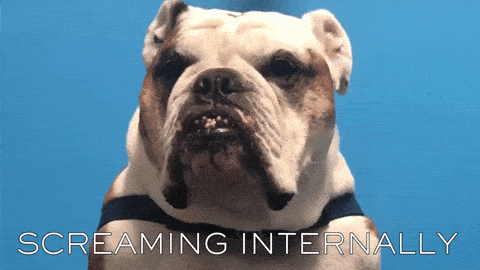
In short, I reinitialized the runner host.
The host I chose is a Debian 10. I think it's better to use a memory optimized instance while storage is not important, especially if you don't have much to spend.
In a SSH connection to the host:
curl -L https://packages.gitlab.com/install/repositories/runner/gitlab-runner/script.deb.sh | sudo bash
export GITLAB_RUNNER_DISABLE_SKEL=true; sudo -E apt-get install gitlab-runner
Source: Install GitLab Runner using the official GitLab repositories
As I use Debian, I followed the APT pinning recommendation.
We'll install Docker only, no Docker Compose:
sudo apt-get update
sudo apt-get install apt-transport-https ca-certificates curl gnupg-agent software-properties-common
curl -fsSL https://download.docker.com/linux/debian/gpg | sudo apt-key add -
sudo add-apt-repository "deb [arch=amd64] https://download.docker.com/linux/debian $(lsb_release -cs) stable"
sudo apt-get update
sudo apt-get install docker-ce docker-ce-cli containerd.io
Source: Install Docker Engine on Debian
Before registering the runner, we need to get a token to bind our runner to the project or group. To find it from GitLab UI, go in Settings > CI/CD and open the Runners section.
Note: from this section, for a project (not at the group level), you can disable shared runners to enforce usage of your own runners.
Once the token is copied, we can register the runner. The following command is interactive:
sudo gitlab-runner register
For the coordinator URL, I will use https://gitlab.com as I don't have my own GitLab instance.
Paste the token, give a description (will be shown in the CI/CD UI), tags (optional), and then the executor: docker.
A last question asks for a default image, let's choose docker:19.03.13.
The GitLab documentation shows 3 ways to use Docker in Docker.
The Docker socket binding technique means making a volume of /var/run/docker.sock between host and containers.
It may seem convenient, but it all containers would share the same Docker daemon. It means we would get the same concurrency issues we have with the shell executor (unique names, etc).
Acceptable solution to use when we can't do otherwise.
GitLab: « For example, you have no control over the GitLab Runner configuration that you are using. »
But we have control over the configuration.
This is the recommended way, for security reasons. Open the runner configuration file: /etc/gitlab-runner/config.toml:
concurrent = 1
check_interval = 0
[session_server]
session_timeout = 1800
[[runners]]
name = "GitLab Runner"
url = "https://gitlab.com/"
token = "super-secret-token"
executor = "docker"
[runners.custom_build_dir]
[runners.cache]
[runners.cache.s3]
[runners.cache.gcs]
[runners.cache.azure]
[runners.docker]
tls_verify = false
image = "docker:19.03"
disable_entrypoint_overwrite = false
oom_kill_disable = false
disable_cache = false
volumes = ["/cache"]
shm_size = 0
Add privileged = true in the [runners.docker] section, the privileged mode is mandatory to use DinD. In the same section, about TLS, add the "/certs/client" volume.
To avoid that the runner only run one job at a time, change the
concurrentvalue on the first line.
The file should look like this (shortened):
concurrent = 4
...
[[runners]]
...
[runners.docker]
...
privileged = true
volumes = ["/cache", "/certs/client"]
...
The runner should not need to be restarted but you can do it with the following commands:
gitlab-runner restart
sudo service gitlab-runner restart
We finished with the runner !
We now have to work on the .gitlab-ci.yml file.
If needed, specify the default image to use:
image: docker:19.03.13
It is particularly useful if you want to change the image version without changing the runner configuration.
In the default variables, add one for TLS:
variables:
DOCKER_TLS_CERTDIR: "/certs"
Finally, to use Docker in Docker, add a docker service:
services:
- name: docker:19.03.13-dind
alias: docker
To avoid building a Docker image at each job, it can be built in a first job, pushed to the image registry provided by GitLab, and pulled in the next jobs.
Its name will have to be unique per pipeline. As it will be used in every job, let's add its name as a variable using predefined environment variables:
variables:
...
DOCKER_CI_IMAGE: "$CI_REGISTRY_IMAGE:ci-$CI_COMMIT_SHORT_SHA"
As you will need to log into the registry for each job, create a YAML anchor to use in the before_script key of each job:
.docker-login: &docker-login
- echo "$CI_REGISTRY_PASSWORD" | docker login -u "$CI_REGISTRY_USER" --password-stdin $CI_REGISTRY
A first job creates the image to use in the whole pipeline:
docker-build:
before_script:
- *docker-login
script:
- docker build --pull -t "$DOCKER_CI_IMAGE" -f ./Dockerfile .
after_script:
- docker push $DOCKER_CI_IMAGE
The next jobs will only have to log into the registry and the image will be downloaded when needed:
example-job:
before_script:
- *docker-login
script:
- docker run -d $DOCKER_CI_IMAGE
For some jobs, starting a single container will suffice to test the application using docker exec.
But for others, it can get a bit more complicated: functional tests depending on a database.
« Then we add a service to the job with the
serviceskey ... »
But no, because this service will only be accessible for the job container, not for our application container which runs inside the job's one. And the possible commands to contact the service are more complex than the solution I have.
Docker Compose allows you to easily start multiple containers, but it has no more feature than Docker itself. So we can recreate an ideal environment test in a few commands.
Example:
test-suite:
variables:
POSTGRES_PASSWORD: postgres
DATABASE_URL: "pgsql://postgres:postgres@postgres/postgres"
before_script:
- *docker-login
- docker network create app-net
- docker run -d --network app-net --name postgres -e POSTGRES_PASSWORD postgres:11.7-alpine
- docker run -d --network app-net --name app -e DATABASE_URL $DOCKER_CI_IMAGE
- docker exec app ./path/to/database-migrations
script:
- docker exec app ./path/to/your/tests
If you read until now, thank you !
Well, Docker in Docker works well, but has its drawbacks, like Docker layer caching which needs some more commands to be used.
I didn't talk about a complete pipeline structure or how to reduce its execution time but it will probably be the subject of a future post. I hope you liked this first post, at least I had fun !